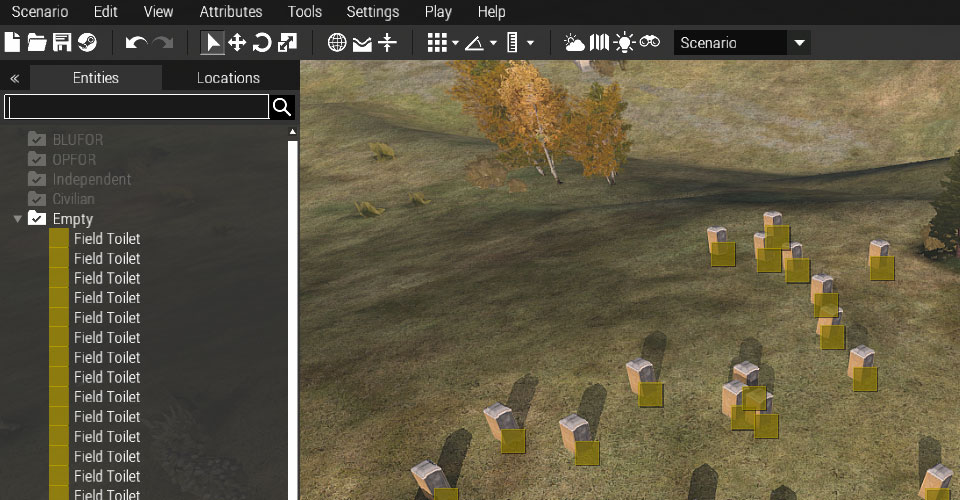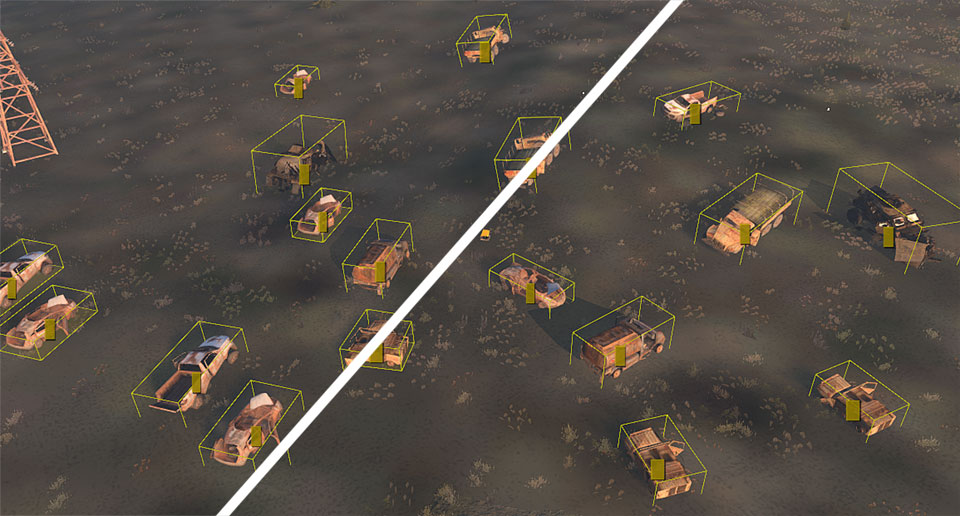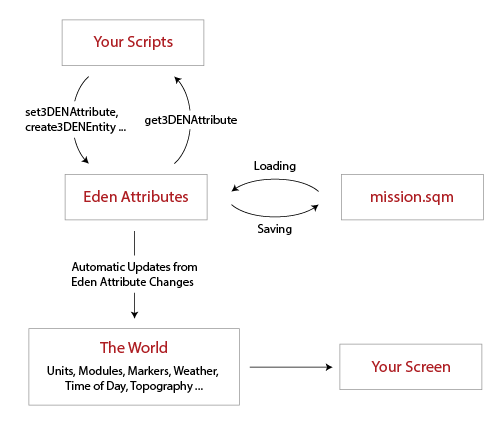Extending the Eden editor is a bit fiddly, especially if you aren't accustomed to
writing Arma 3 config.cpp files or creating addon .pbo's. Fortunately
the Debug Console—which was carried over from the 2D editor where it previously wasn't
much use—runs scripts in the Eden context, exactly the same
way that a full Eden addon would. Scripts that manipulate Eden objects and settings
can be pasted into the Debug Console and executed immediately.
To try it out:
- Open the Eden editor on any map.
- Select Tools and then Debug Console... from the menu.
- Paste the following script into the Execute field:
for "_i" from 0 to 30 do
{
create3DENEntity ["Object", "Land_FieldToilet_F",
screenToWorld [0.5, 0.5] vectorAdd [random 50 - 25, random 50 - 25, 0]];
};
- Click the LOCAL EXEC button.
The created objects will immediately show up as Eden editor objects:
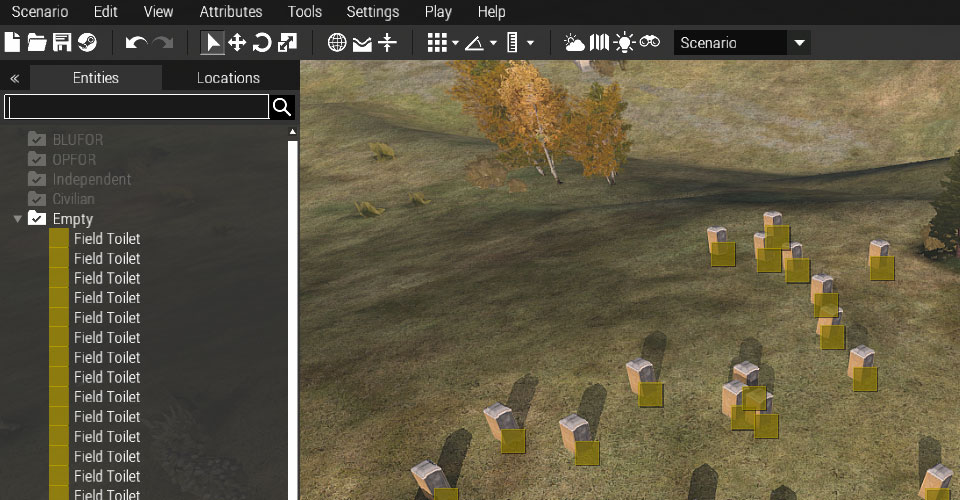
Although you could randomly place toilets in the mission with an init.sqf
script, placing them in the editor gives you instant feedback, and also lets you tweak
the results.
You can't add user interface elements to Eden—such as menu options or object attributes—without
making a full add-on, but you can use the console to automate such things as:
- Generating and placing or moving objects,
- Adding waypoints or modules randomly, or based on map features,
- Changing attributes—or object types—en masse,
- And even gearing up soldiers with gear scripts.
After a few more examples, we'll cover what you need to know to make your own script snippets.
Random Rotations
Placing down "background" litter to enhance the ambience of missions is as easy as dragging objects from
the object list in Eden, but by default everything will be pointing north. Rather than
tediously rotating a large number of placed objects, you can select them and run this script:
collect3DENHistory {
{
_x set3DENAttribute ["rotation", [0, 0, random 360]];
}
forEach get3DENSelected "object";
do3DENAction "LevelWithSurface";
};
It's ideal for fields of wrecks or other littered objects:
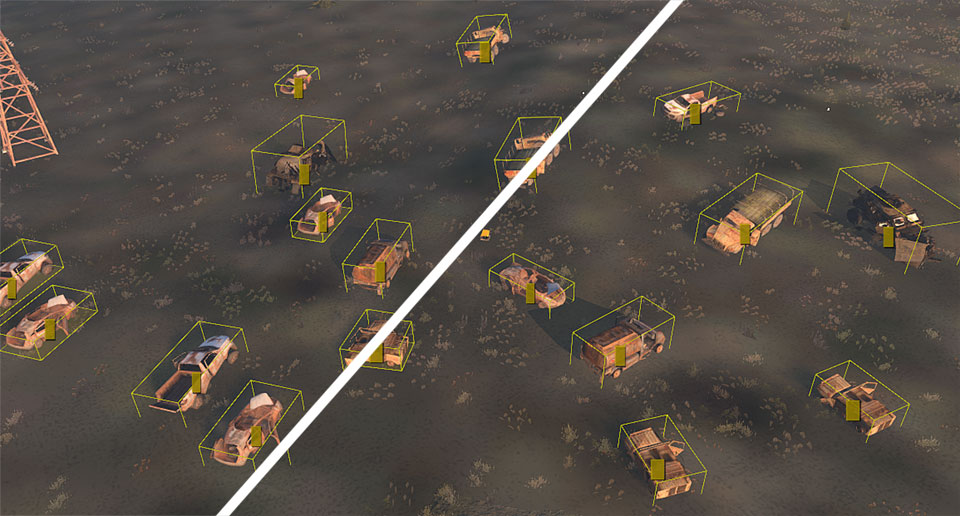
One part of the script above that may not be self explanatory
is the call to collect3DENHistory. Without it, each change
a script makes—like setting the rotation of a single object—is
added to the undo stack as one item. Undoing the
entire script would require many presses of the undo key.
Any changes made within a collect3DENHistory
block—however—are grouped into a single undo item.
Batch Class Name Changes
If you need to swap out a large number of objects of one type for another—for example,
changing all your UCP camouflage soldiers to OCP camouflage as the United States
Army currently is—you can do so with a console script.
The following script takes every Land_Wreck_Ural_F on the map and
turns them into a Land_Wreck_Slammer_F, and every Land_Wreck_Hunter_F into
a Land_Wreck_T72_hull_F. If you edit the _map and put the same "from" class
on multiple lines, the script will randomly choose a "to" class name to swap it to.
private _map = [
["Land_Wreck_Ural_F", "Land_Wreck_Slammer_F"],
["Land_Wreck_Hunter_F", "Land_Wreck_T72_hull_F"]
];
collect3DENHistory {
{
private _entity = _x;
private _mapEntries =
_map select { _x select 0 == typeOf _entity };
if (count _mapEntries > 0) then
{
[_entity] set3DENObjectType
(selectRandom _mapEntries select 1);
};
}
forEach (all3DENEntities select 0);
};
Organising Objects
This script puts the selected objects into a perfect circle:
private _centre = screenToWorld [0.5, 0.5];
private _radius = screenToWorld [0.5, 0.5] distance2D screenToWorld [1, 0.5];
private _selected = get3DENSelected "object";
if (count _selected == 0) exitWith { };
private _angleIncrement = 360 / count _selected;
private _angle = 0;
collect3DENHistory {
{
_x set3DENAttribute ["position",
_centre vectorAdd [_radius * sin _angle, _radius * cos _angle, 0]];
_x set3DENAttribute ["rotation", [0, 0, _angle]];
_angle = _angle + _angleIncrement;
}
forEach _selected;
do3DENAction "LevelWithSurface";
};
Scripts that place or position objects seem to be the most fun to play with:

Changing Gear
Ballstic headgear is nice and all, but random caps for the selected units look cooler:
{
if (_x isKindOf "CAManBase") then
{
removeHeadgear _x;
_x addHeadgear selectRandom
["H_Cap_red", "H_Cap_surfer", "H_Cap_blu", "H_Cap_grn_BI"];
save3DENInventory [_x];
};
}
forEach get3DENSelected "object";
Unit gear is a little unusual in Eden; firstly, you modify the gear directly in your script and
then tell Eden you've changed it with the—currently undocumented—save3DENInventory
command. This isn't typical of Eden scripts; normally you modify the Eden properties of an object and
let Eden make the changes to the real object.
Secondly, it isn't part of the undo system. Changes made by both scripts and the arsenal menu item can't be undone.
That the save3DENInventory command isn't covered at all in the extensive Eden documentation
could be a hint that inventory handling may change—or, perhaps—that it was just a late addition.
Automating Mission Settings
If you make missions frequently it can be useful to have a script that sets some baseline mission
attributes. This example sets just a few of the scenario attributes, which are all
documented in
the scenario attributes reference:
set3DENMissionAttributes [
["Scenario", "OverviewPicture", "picture.paa"],
["Multiplayer", "RespawnDelay", 10],
["Multiplayer", "MinPlayers", 1],
["Multiplayer", "MaxPlayers", 70],
["Multiplayer", "DisabledAI", true]];
One omission from
the scenario attributes
reference—and also the BIS_fnc_3DENExportAttributes function that generates the reference—is
what the section should be for each attribute group:
| Displayed |
Section for Scripts |
| General |
"Scenario" |
| Environment |
"Intel" |
| Multiplayer |
"Multiplayer" |
| Garbage Collection |
"GarbageCollection" |
To set the "Author" attribute shown in the General
category in the reference for example, you use "Scenario" as the section:
set3DENMissionAttributes [
["Scenario", "Author", "Sun Tzu"]
];
Writing your Own
The Eden script environment is identical to the in-mission script environment, with the
exception of a new layer of "Eden Entities":
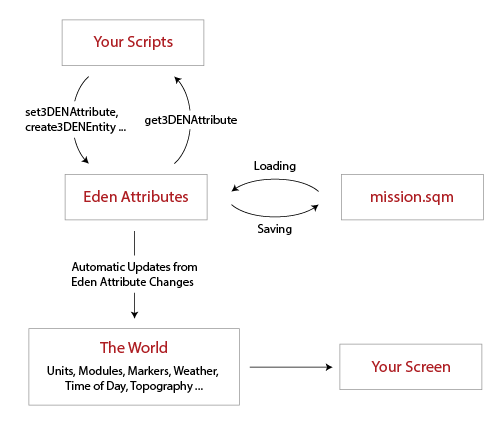
The position of a unit, for example, is updated in two steps:
- A script first sets the position into an Eden Attribute by using set3DENAttribute; or, the user
drags the unit which also internally updates the Eden Attribute.
- The Eden system, detecting a change to the attribute, updates The World. It does the equivalent of
setPos on the unit.
The key thing to remember is the transfer of data from Eden Attributes to The World is unidirectional;
although you can actually move entities with commands such as setPos—and even see those changes
occur on the screen—the changes won't end up in the mission.sqm and will instead be overwritten
when the Eden Attributes change, or when the mission is previewed or reloaded.
The one exception to this is with unit gear. Unit gear must be updated on the unit itself, and then
copied back to the Eden Attributes via the save3DENInventory command.
Everything else that is available in a mission is also available in Eden. You can, for example, query for
map objects, roads, and any other properties of the world or game.
Script Commands
All of the Eden specific script commands are listed in
the Eden Command Group page. Many
of the Eden commands are only suitable for use in addons—the following is a list of only those commands that
are useful in the debug console:
Using .sqf Files
Once scripts get larger and more complicated, it becomes tedious to paste them into the debug console.
Scripts can be saved into a text file and replaced in the debug console with a call to execVM.
While a mission is running, there are three places that are searched for scripts accessed by
execVM, loadFile and preprocessFileLineNumbers:
- The mission folder, which—while you are editing it—can be found under (Profile Folder)\missions\(Mission Name).(Map Name) in your
Arma 3 profile directory.
- If file patching is enabled (by using the -filePatching command argument), in the (Profile Folder)\scripts\
directory.
- If file patching is enabled, in the Arma 3 game directory.
It turns out that all three directories also work within Eden—even though your
mission isn't actually running. The script files aren't cached, so each call to
execVM or any of the other functions will load a fresh copy each time you execute them.
Hinting
Hint doesn't work in Eden, presumably due to different UI/HUD resources being active. To print
values out, use systemChat:
systemChat str [1 + 2, 4 / 2];